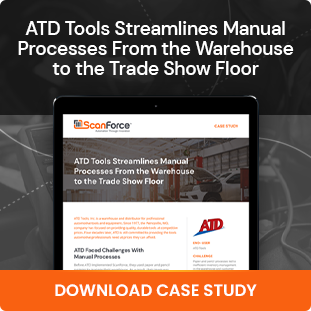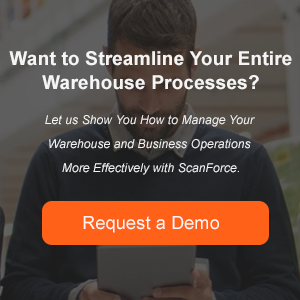Until recently, when a Sage 100 user who didn’t own a multi-bin solution wanted to track inventory in multiple bins in a single warehouse location, they had to get creative.
One common workaround that customers have employed for years is creating “virtual” or “dummy” warehouses. This allowed them to trick the system into thinking there were multiple bin locations.
While this was a suitable workaround, it was just that – a workaround. And it has left an unwanted legacy for many Sage 100 users in the form of “dummy” or “virtual” warehouses. These warehouses show up on reports, in data entry, or anywhere that a list of warehouses is displayed, even after they have been retired and should no longer be transacted with.
With the addition of DSD/ScanForce Multi-Bin Basic for all 100c subscribers, the need to use this workaround has been alleviated. Users can now enable Multi-Bin inventory by Warehouse Code, Product Line, or Item Code. See a full list of features included in DSD/ScanForce Multi-Bin Basic here.
While that’s great moving forward, and future Sage 100c users will not be saddled with these superfluous warehouses, there are many Sage users who have still had to live with them cluttering up their data.
As part of their continuing effort to improve the Sage 100 user experience, Sage is now offering an option to inactivate these warehouses (and any others that users may not wish to interact with any longer, whatever the reason). The new field is a drop-down list called “Warehouse Status”, and it contains three choices:

- Active – Can be used anywhere warehouse selection is offered.
- Inactive – Cannot be selected in any data entry tasks. A warehouse can only be set to this status if there are no records of inventory in it, or if it is not being used in any data entry records such as open sales orders or ship-to addresses. If a user attempts to set a warehouse to inactive that does not meet these criteria, the dialog will give them access to a Details button that will display which records are using that warehouse and preventing the status change.
- Restricted – This is for Active warehouses that you’d like to suspend use of temporarily. A common use of this status is to put transactions on hold while doing inventory counts. Dates can be selected to predetermine the term of the restricted status. Users can also add exceptions to the restriction. Restricted warehouses cannot be selected in data entry tasks except in the cases of these exceptions.

Reports will still need to be customized to reflect status filters. We recommend contacting your Sage Partner for assistance with this.
Are you finding yourself creating workarounds to manage your warehouse? Contact us to learn more about Multi-Bin and other Warehouse Management tools designed for your Sage 100/100c ERP.